Aguri Vision DX10 DVR dash cam review
We review Aguri's Vision DX10 DVR dash cam.
Technical specification
2” Full colour LCD Automatic accident and event recording
Continuous audio and video recording
Emergency recording
1080P Full HD
GPS tracking
Built-in miniature video camera
Anti-vandal parking monitoring
3 Axis G-Sensor
24 hour Day and Night modes
Vehicle speed
130 degree angle view
HDMI socket
Sharpness correction
8GB SD card included
Will support up to 32GB SD card
Current price: (September 2015) Around £129 - Available from Aguri
Installation
Simply insert the 8GB memory card, assemble the camera to the mount, connect the short GPS wire to the GPS receiver, plug in the power supply wiring and place on your clean windscreen in a position that does not obscure your vision. It has to be somewhere within reach of the power supply/socket but the wire is 2 metres long so shouldn’t be much of a problem.
In use
The camera is already set up to use but there are various settings that can be changed if required - full instructions are on a pdf document which can be obtained here - Aguri Vision DX10 DVR User Manual
Although you can turn it on and off manually, the camera is set to come on and start recording video as soon as it is connected to power - so that you don’t have to remember to start it.
Manual settings that can be changed, or just fine tuned, are the time and date, which are obviously very important for recording accident or incidents! The camera can be set to take still photographs. The video recording can be set at different resolutions and for different lengths of ‘clip’ i.e. 1, 2, 3, 5 or 10 minute loops. The exposure can also be adjusted if required.
The 2” LCD screen can be switched off when the camera is in operation if that is felt to be a distraction. The screen gives the opportunity to review recorded footage immediately.
Whatever settings are adjusted can be reset to default if required.
An interesting feature is the motion detector/anti-vandal mode. Depending on which selection is made the camera will switch itself off during periods of inactivity OR will continue to record what’s in front of it even when parked up.
Although the DX10 is primarily a DVR to record the road ahead and to act as an accident/incident recorder the camera can also be used to take stills and has various options selectable for this.
It is possible to take single shots with or without a timer and also to take multiple single shots. The resolution can be altered as can the quality of the photographs ranging from fine to economy in terms of file size.
There are settings for sharpness, colour theme and if you want to get more technical you can even alter the white balance and ISO. A date/time stamp can also be applied to the photographs.
Aguri DX10 Viewbox PC companion Software
A mini CD is included providing the software to replay video on your computer (not Mac).
In order to view the recorded videos on a computer it is necessary to read the micro SD card so you will need the appropriate adapter/sd card reader to fit the input slot on your PC.
The comprehensive amount of information available on the playback is best illustrated on the image shown which comes from Aguri's instruction manual.
Our verdict
The DX10 seems built to a very high standard and offers a lot of features from a neat and compact unit which is very easy to move from one vehicle to another. Set as a mid range dash cam in terms of price we thinks it offers very good value.
What's in the box?
Aguri View DV10 DVR
8GB Micro SD Card
Windscreen mounting kit
12V/24V Vehicle charger - 2 metres
Aguri Viewbox PC software.

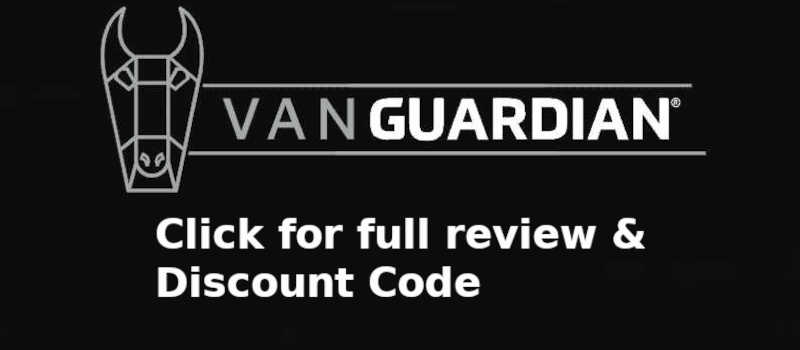






 And then Add to Home Screen.
And then Add to Home Screen.